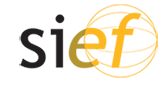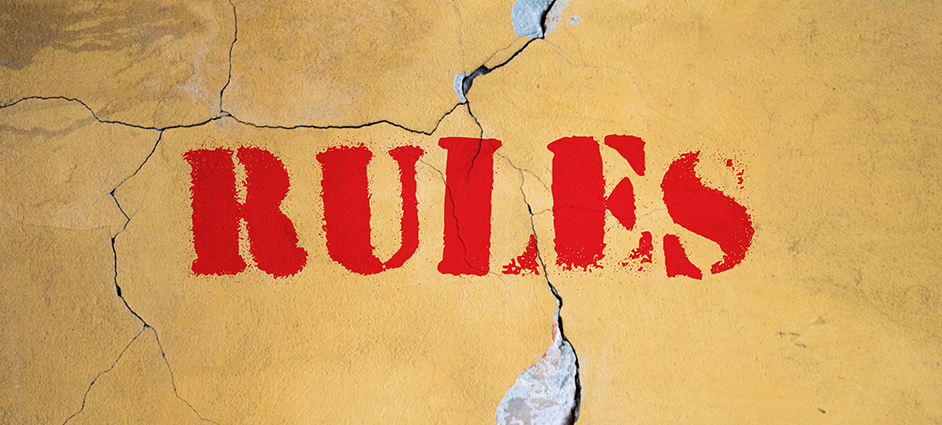SIEF2021 15th Congress
Helsinki, Finland
19-24 June 2021
Breaking the rules? Power, participation, transgression
Pre-recording presentations guide
With the rise in NCN (nearly-carbon-neutral) panels within face-face (F2F) conferences and now the rapid increase in virtual conferences due to the Covid-19 pandemic, a significant portion of delegates will consider pre-recording their presentation – either for playing during their panel themselves or as a backup if bandwidth issues prevents a live talk followed by a live Q&A.
Video playback
We advise that all those who wish to show/play videos during their presentations make sure they upload the video(s) to their own Youtube or Vimeo account before the conference and then play the video from this source and share screen to show that window during your presentation. We have found that the sound and video quality is often worse for others if you share screen and then play the video from your own computer in a video player.
This may be the first time you’ve been required to pre-record your presentation. Don’t worry as this is neither technologically complicated nor expensive! Recorded presentations may be simply a head-shot, or a narration for your slides, or something more visually complex. There are several online resources already available which can help you to prepare your recorded presentations. We acknowledge the excellent work done here by colleagues in the US, particularly the Society for Cultural Anthropology (SCA) and Society for Visual Anthropology (SVA) as well as the Disability Research Interest Group (DRIG) (part of the Society for Medical Anthropology) – all within the AAA.
For resources on how to create your recorded presentation, please read this guide but also see last year’s Distribute website (and its excellent videos with full guidance on what to consider) and bear in mind that such formats should also try to be as accessible as possible – also see our accessibility policy.
1. The talking head
The simplest option is to present without showing slides, while talking into (facing) one’s webcam. You require a webcam connected to your computer and some software to make the recording. Think about the quality of your audio: this might be enhanced by the use of a headset. Think about lighting: you need to be well lit in order for the video to be ‘lively. Do watch the #Distribute video guides as they cover this so well.
Technical/software proposals
For those who already use the free VLC media player to run DVDs, videos, etc on their computer, this can be enabled to record and save the file as an mp4 file. See: how to record your webcam with vlc.
Windows users have a pre-installed app called ‘Camera’ that can record your webcam feed. It’s very straightforward. The minor complication is finding the recording afterwards (saved in the Camera Roll folder in the user’s Pictures folder by default). Camera saves the file as an mp4 – suitable for upload to your YouTube account (for embedding in the panel explorer).
Mac users can use Quicktime to do this.
2. A recorded narration alongside your slides
If you don’t possess a webcam or don’t wish to be seen while presenting, you could record an audio file instead. Your recording can run alone or alongside your slides being shared. In the latter case, remember to record instructions (‘Next slide please’ for the panel convenor/admin) so they can keep slides and narration in sync when presenting them. Again, think about the quality of your audio: this might be enhanced by the use of a headset. Watch the #Distribute video guides as they have good hints.
A variation: recorded narration together with slides exported as a single movie
PowerPoint offers the option of adding your narration to your slide show. You run through your slides while giving your presentation and this is saved in the file. You then have an option to export as an mp4. The latest versions of PowerPoint have the option of adding the webcam image overlaying the corner of the slideshow.
Technical/software proposals
You can make an audio recording using your mobile device or your computer.
If recording a narration in a PowerPoint presentation, export the finished file as an mp4 video file. Then upload your video to Youtube or Vimeo and have the online video ready to share when you present in your panel.
Windows users have a pre-installed Voice Recorder app. See this page. This saves as m4a format, so you’ll then need to convert this using a free online audio converter (Zamzar or Audio converter – there are many others). Alternatively this Free Sound recorder can record directly to mp3, and also works on Mac.
Mac users can use Quicktime to record audio. Or this Free Sound recorder also has a Mac option and can record directly to mp3.
Smart phones have in-built voice recorders and most of these can output mp3 files. So simply put your headset on, set your phone to record and work your way through your slides (Next slide please) and your presentation. No complicated software required!
3. A video of your slides together with your camera feed
This is still relatively simple. The video shows the slides taking up most of the screen with a smaller window of your face presenting, alongside, or superimposed on top (in a corner). You require a webcam connected to your computer and some software to make the recording. Again, make sure you watch the #Distribute video guides as they cover this so well.
If you have a recent version of PowerPoint you may have the option to both record a narration and your webcam along with your slides. You will need to export the finished file as an mp4 video file.
Alternatively you could use Zoom to do this. If you start a meeting (alone) share your screen with your slide show, and set the meeting to record to your computer, you can present with slides and webcam captured in a nicely compressed mp4 video.
Technical/software proposals
Aside from recent PowerPoint and Zoom, there are various free options which can record both your screen and your webcam. While you can search the web, we’ll outline two we’ve made use of, one simpler, one more complex.
Windows (simple): Navigate to https://www.apowersoft.com/free-online-screen-recorder in your browser. Click the ‘Start recording’ button on the left side. The first time you do this you will be prompted to download and install a small piece of launcher software. Once installed your browser will display a prompt to open the Launcher. Confirm and a toolbar will appear which allows you to decide what you will record, sound settings, whether to record your webcam (and which camera), and the file settings to use (see above). When webcam is enabled, you can drag and drop and resize the camera window to wherever you think it works best. Close the toolbar to close the programme.
Windows (more complex): use Open Broadcast Software (see below).
Mac users can use Quicktime to record both screen and camera feed simultaneously. See this straightforward guide. Alternatively you might sign up for a free mmhmm account which provides a fun way to achieve the same ends, easily.
4. A slightly more complex visual production
While it undoubtedly requires more time and more complicated software, recording your presentation allows you to bring in more than just your voice, face and slides: you can mix in photos, audio and video files. The software we’d recommend is free and works on both Windows and Mac. Search the web for brief tutorials. If reasonably computer literate it may take 60-90 minutes of research and testing to become sufficiently proficient in OBS to make an interesting production.
Technical/software proposals
Download the free Open Broadcast Software (OBS) to your PC or Mac. In OBS you can specify which sources to capture (desktop, applications, webcams, etc.), set it to simply capture your screen, your screen and webcam (arranging these as you wish), or set up a variety of ‘scenes’ each of which captures one or more sources (video and/or audio).
With no scenes configured, and one or two sources selected, start recording in the main view. If using a set of scenes then use the Studio view to setup and preview your transitions. There is an audio mixing deck which allows you to adjust levels.
Remember to check output settings (as per above). Do not record directly to mp4, but to OBS’s native format (more robust if there’s a crash); and then use the Remux feature within OBS to convert this to mp4 once it’s finished.
Post-production
Adding captions to video
If you are recording your presentation or utilising video within your presentation we would suggest/ask that where possible, you enable or add captions to widen accessibility. See the captions section of our accessibility guide for guidance. This is not as complicated as it sounds.
What do I do with my pre-recorded files?
Your PowerPoint file(s)/slides can just be kept ready on your computer and when it is your turn to present, you will be able to share screen within Whova/ Zoom and move through your slides in the usual way.
Audio/video files should be uploaded to your own YouTube or Vimeo account ahead of the conference. When you present, you will share screen within Whova/Zoom and select the YouTube or Vimeo tab/ window to share with the room and play the video when you are ready. Doing it this way, the sound and video quality will be much better for the audience on varying internet speeds, than if you try and play it from within a video or audio player on your computer.
Video or audio files can be used as your intended mode of presentation, or just part of your presentation, or as a back-up in case of bandwidth issues with a live presentation. If you suspect your internet connection is not strong enough for a clear live presentation, ensure you have sent the link to your uploaded pre-recorded video to your panel convenor and they can share their screen and play your video to the room if necessary.
If you wish your recorded presentation to be available to delegates in advance, during and/or after the conference, upload it to your own YouTube/Vimeo account (can not be set to private, although unlisted is fine), then enter the video URL into your paper details in our online environment (Cocoa). The video will then be embedded in the paper/panel page on the website, below your abstract. To see what this looks like see this guide.